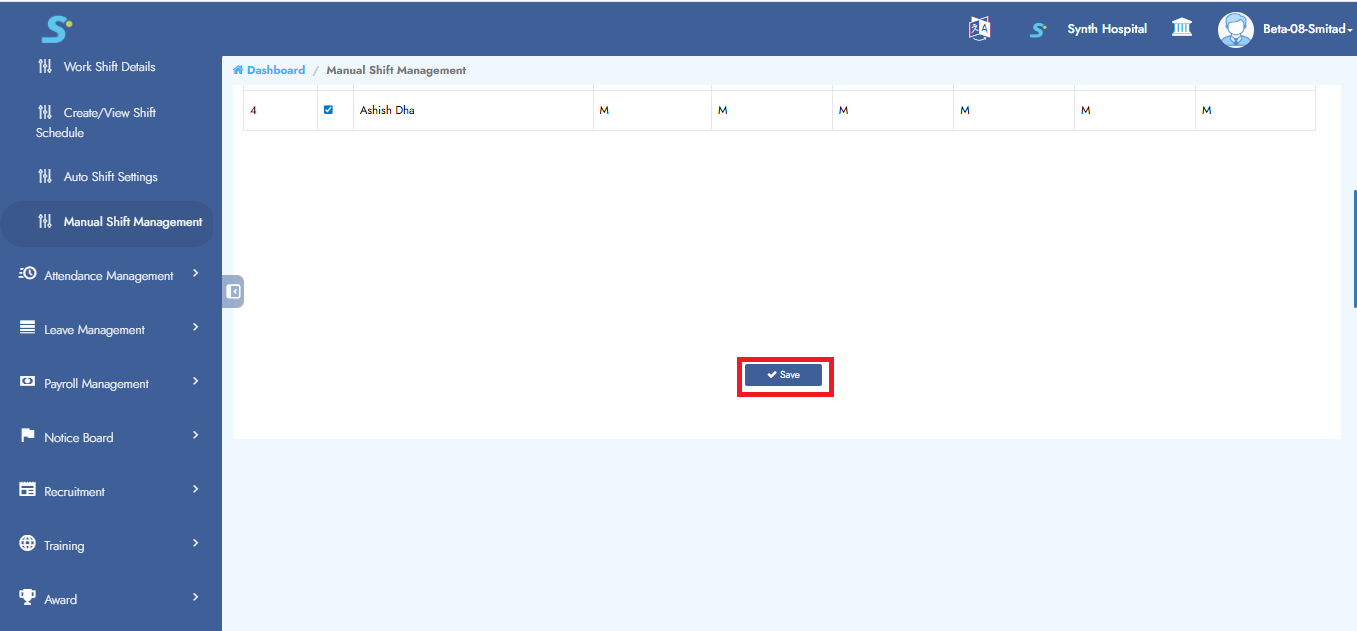Shift Management Module
Step 1: Create Work Shift
Go to the Shift Management module and click on the Create Work Shift sub-module. Enter the following details:
- Overall Shift Name
- Is Flexible (Yes/No)
- Weekly Off Time (Fixed/Rotational)
Note:
If Weekly Off Time is set to Rotational, then rotate shift in days and weekly off in days should be entered.
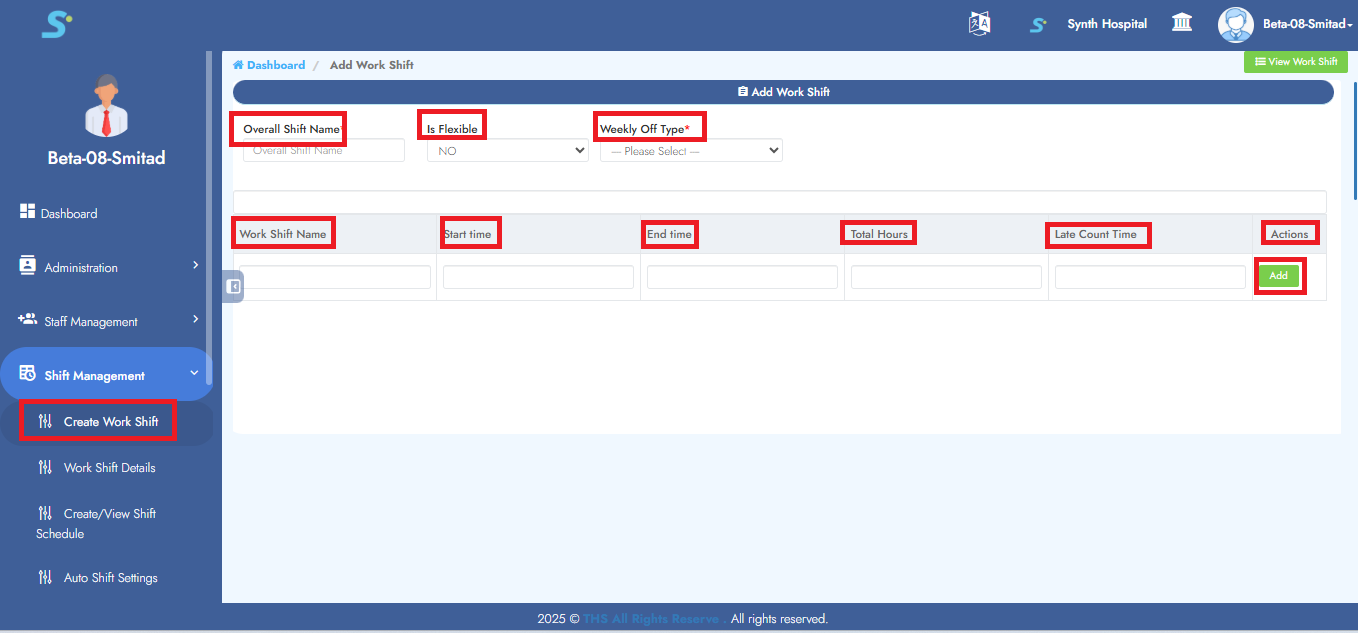
Step 2: View Existing Work Shift Details
To view existing work shift details, click on the Work Shift Details option in the side menu.
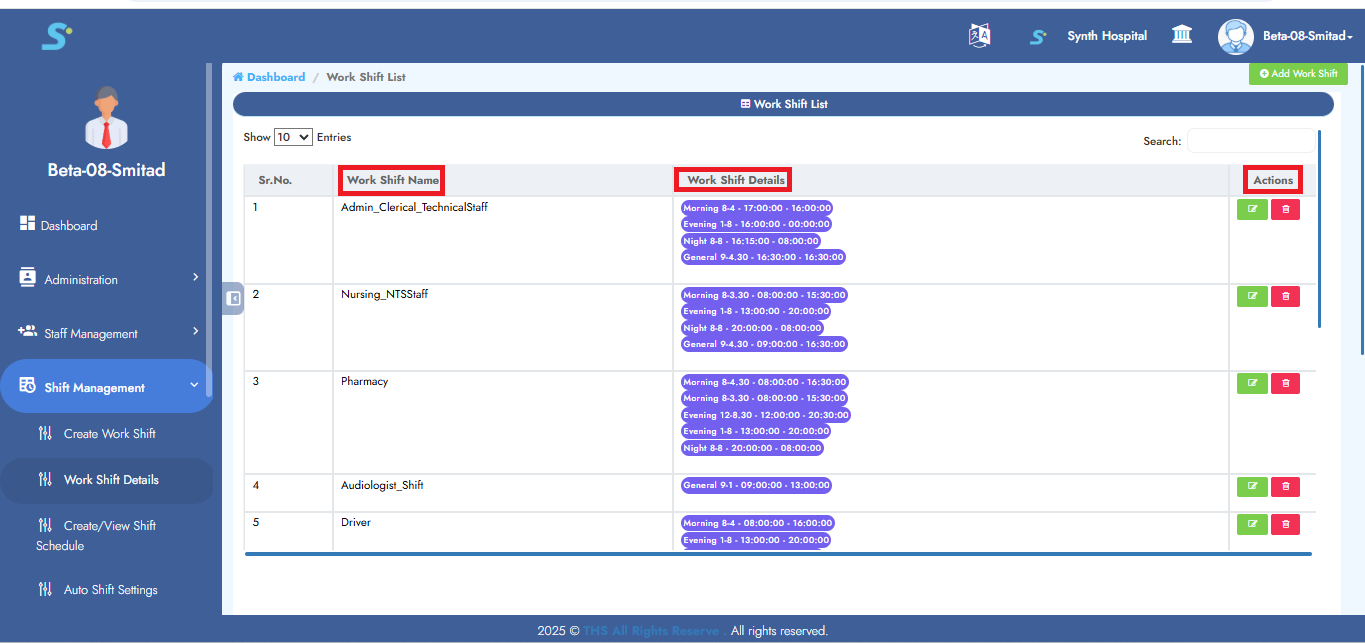
Step 3: Auto-Shift Settings
Go to Auto-Shift Settings from the side menu, select the staff name, apply filters, choose the shift, weekly off date, and shift start date, then click Save to save the record successfully.
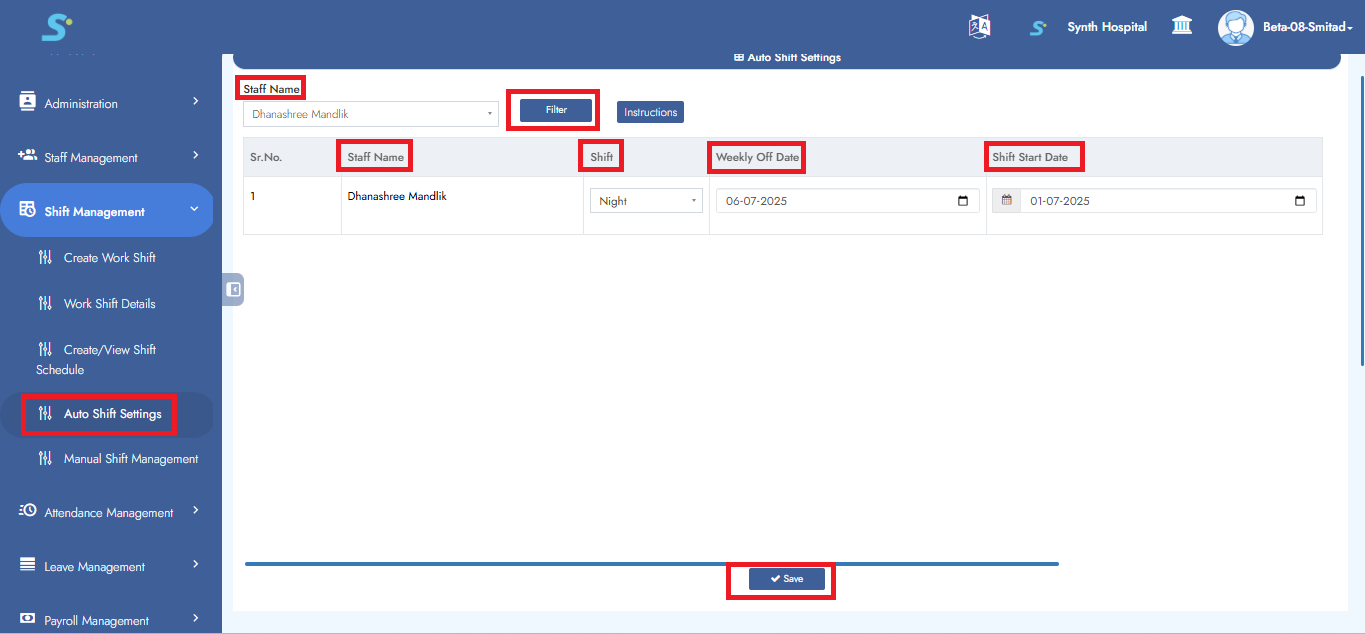
Step 4: Creating Shift Schedules
Go to Create/View Shift Schedule from the side menu, select the staff name from the dropdown, and click the Filter button.
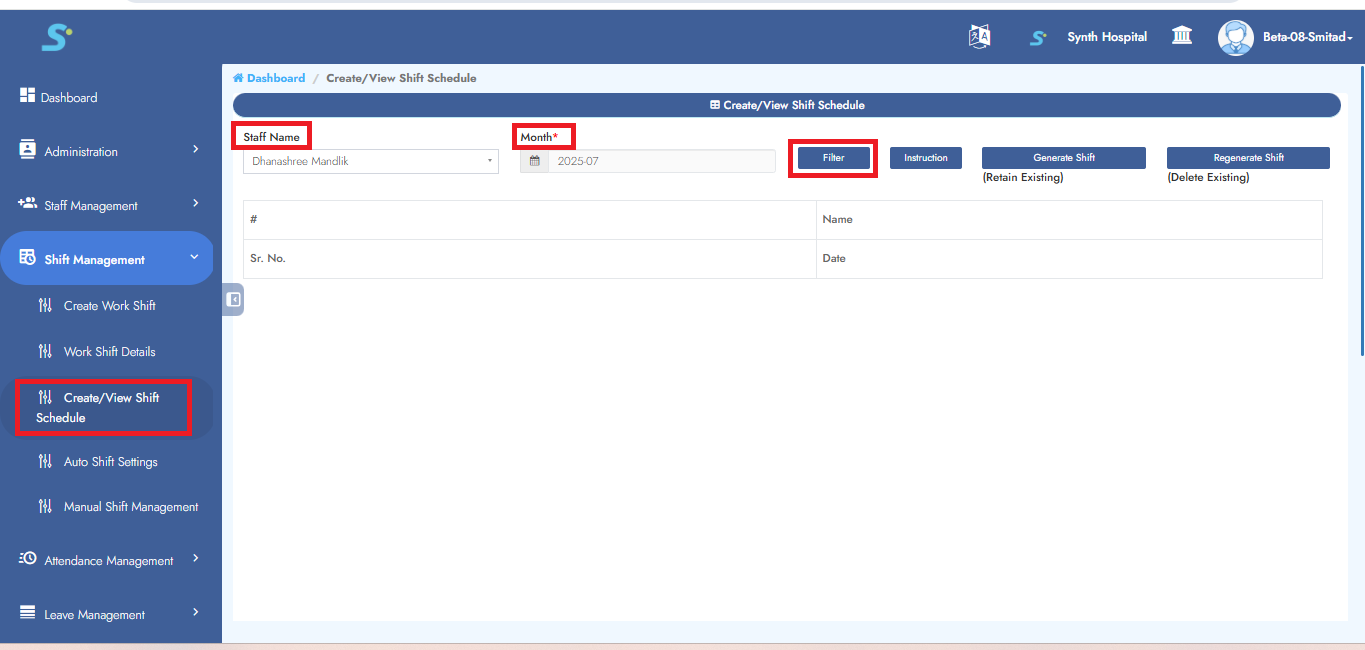
Step 5: Generate Shift
Click the Generate button to automatically create shift schedules.
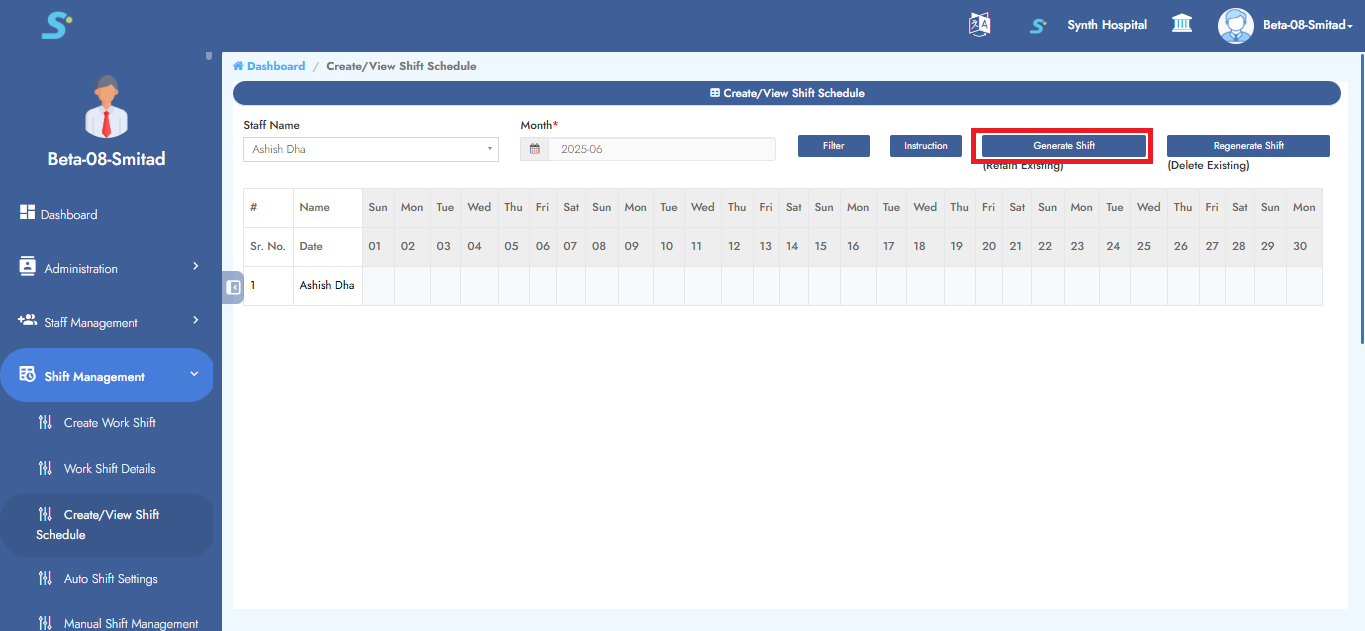
Step 6: Regenerate Shift
If any changes are made in Auto-Shift Settings, click Regenerate Shift to update the shift schedule.

Step 7: Creating Manual Shift Management
Go to Manual Shift Management from the side menu, select the Overall Shift Name from the dropdown, enter the From Date, and click the Filter button.
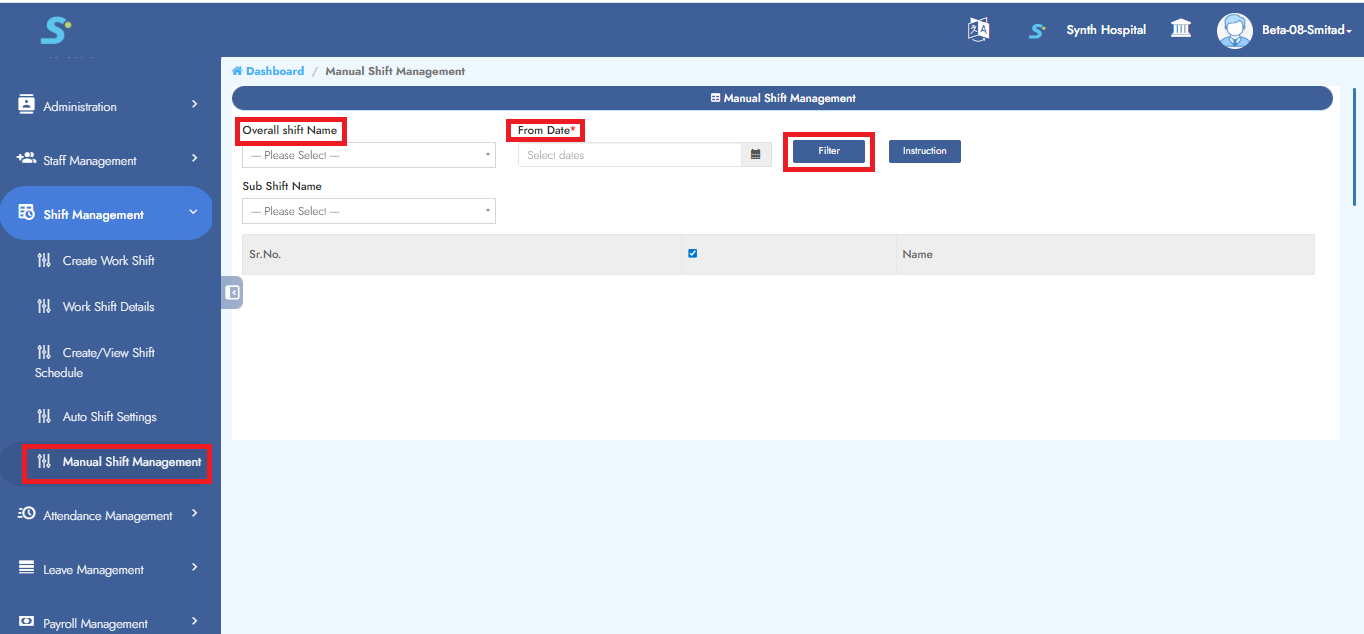
Step 8: Applying Manual Shift
Select the desired shift, tick the employees to apply it to,
 then scroll down and click the Save button to save the record successfully.
then scroll down and click the Save button to save the record successfully.